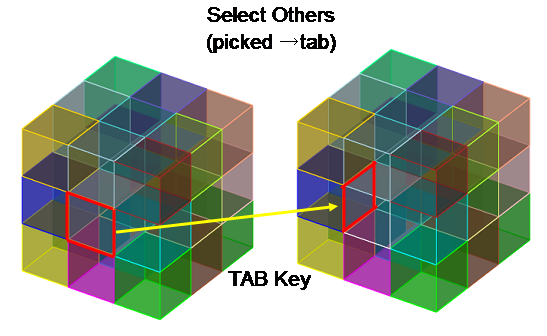カテゴリー
| 作成日/修正日 | 2015/10/29 | 2015/10/29 |
| 対応Cubitバージョン | 15.0.1, 15.0.4, 15.1.2,15.1.4,15.1.5 | |
| カテゴリー | Display→Entity→Key | |
| GUI | NO | |
| TUI | NO | |
| キーワード | 形状,表示,キーボード | |
| Key Word | Entity,Display,Keyboard | |
形状のEntityをキーボード操作で選択表示する方法(Key-Action)について
Trelisでは形状作成作業の効率化を図るためにキーボード操作による各種の選択表示(Key Action)が用意されています.このKey Actionを 利用することで、選択したEntity(Vertex,Curve,Surface,Volume,Body)の表示,非表示や情報の取得が簡単にできますので,作業の効率化を図ることが出来ます.
1. Tab (Select Others) 選択している形状Entity(Vertex,Curve,Surface,Volume,Body)以外の近接Entityを選択します.Tabを押すごとに異なるEntityが選ばれます.
2. Selected →ctrl + d (Draw Selected) 選択した形状のEntityのみ表示します.
3. Selected →ctrl + r (Redisplay the model) 選択した形状のEntityのみ表示を解除します.
4. F5 (Refresh) 画像をリフレッシュしてもとに戻します.Drawコマンド等も全てもとに戻します.
5. Selected →i (invisible selected) 選択した形状のEntityのみ非表示にします.連続で実施すると解除されます.
6. Selected →ctrl + z (zoom in the selected) 選択した形状のを拡大表示します.
7. Selected →e (Entity information selected) 選択した形状のEntityをCommand Line に表示します.
8. s (Show graphical scale) 形状のサイズを示すスケールが表示されます.もう一度実施すると表示がリセットされます.
作業内容
1. Tab(選択している形状以外の近接Entityの選択.)
1-1. Surface 80をマウスピックで選択します.
1-2 Tab keyを何度か押してSurface 221を選択します.
Fig 1 Tab key (Select Others)
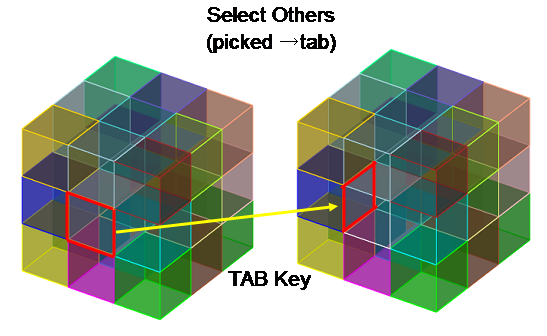
2. Selected →ctrl + d (Draw Selected) 選択した形状のEntityのみ表示します.
2-1. Volume 1 2 7 8 10 11 16 17 をマウスピックで選択します.
2-2. キーボードのctrl + dを押します.(選択Volumeのみ表示されます.)
2-3. キーボードのctrl + rまたはF5キーを押します.(もとに戻します.)
Fig 2 ctrl + d (Draw Selected)
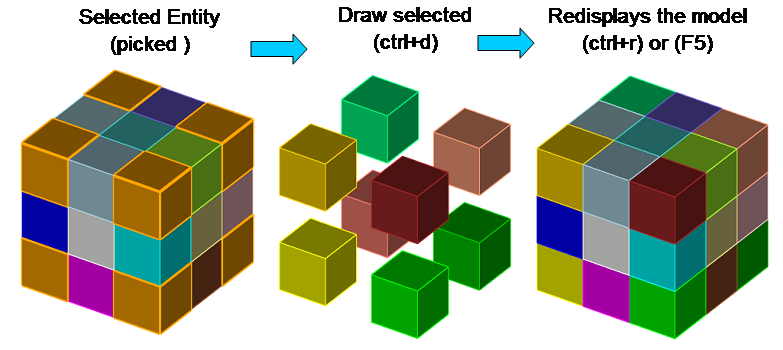
5. Selected →i (invisible selected) 選択した形状のEntityのみ非表示にします.
5-1. Volume 1 2 7 8 10 11 16 17 をマウスピックで選択します.
5-2. キーボードのiを押します.(選択Volumeが非表示になります.)
Fig 3 i key (invisible selected)
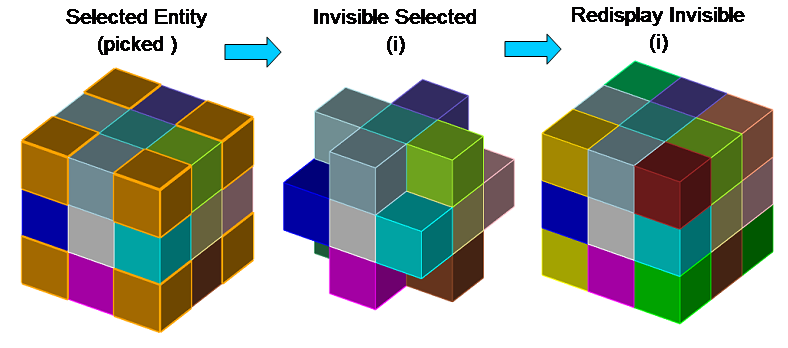
6. Selected →ctrl + z (zoom in the selected) 選択した形状のを拡大表示します.
6-1. Surface 80をマウスピックで選択します.
6-2. キーボードのctrl + zを押します.(選択面が拡大表示されます.)
Fig 4 ctrl + z (zoom in the selected)
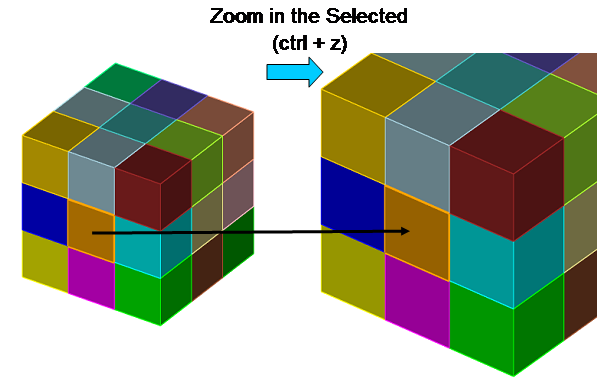
7. Selected →e (Entity information selected) 選択した形状のEntityをCommand Line に表示します.
7-1. Volume 1 2 7 8 10 11 16 17 をマウスピックで選択します.
7-2 キーボードのeを押します.(選択VolumeのID番号がCommand Lineに表示されます.)
Fig 5 e (Entity information selected)
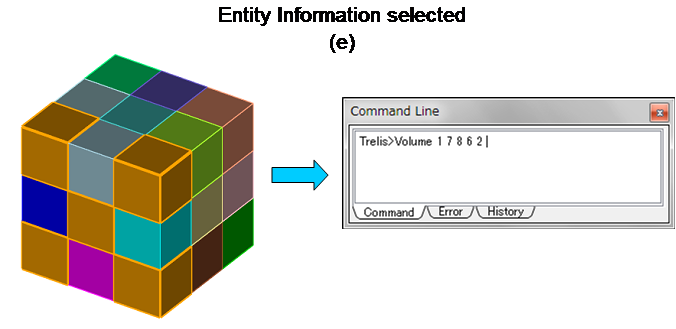
8. s (Show graphical scale) 形状のサイズを示すスケールが表示されます.もう一度実施すると表示がリセットされます.
8-1. キーボードのsを押します.(スケールが表示されます.)
8-2. キーボードのsを再度押します.(スケールが消えます.)
Fig 6 s (Show graphical scale)
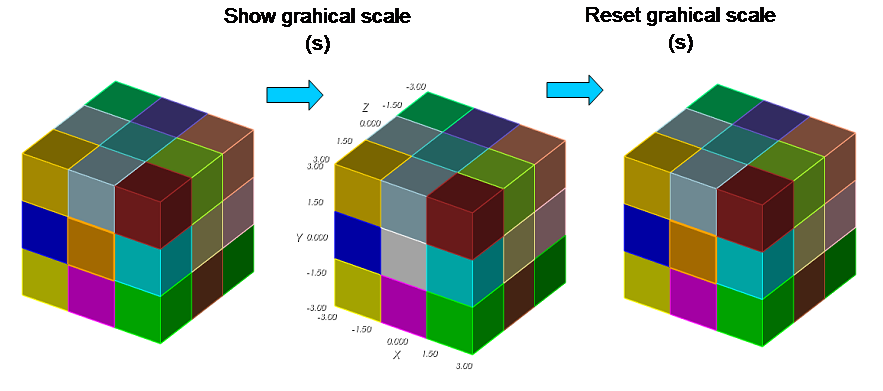
| (ジャーナル)形状のEntityをキーボード操作で選択表示する方法(Key-Action) |
| reset brick x 6 webcut body all with plane xplane offset -1 webcut body all with plane xplane offset 1 webcut body all with plane yplane offset -1 webcut body all with plane yplane offset 1 webcut body all with plane zplane offset -1 webcut body all with plane zplane offset 1 merge volume all |